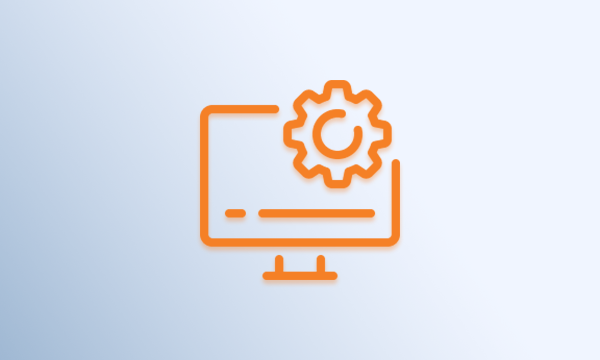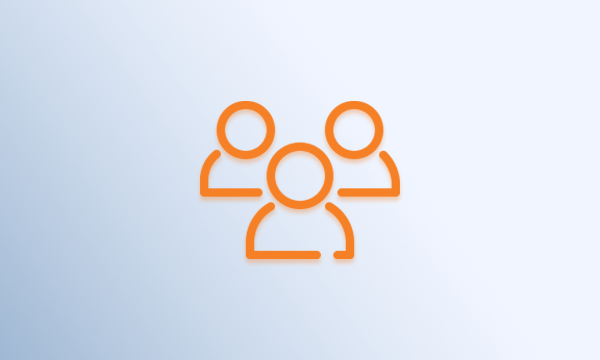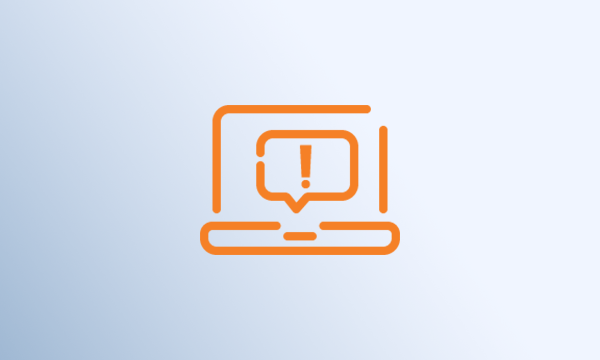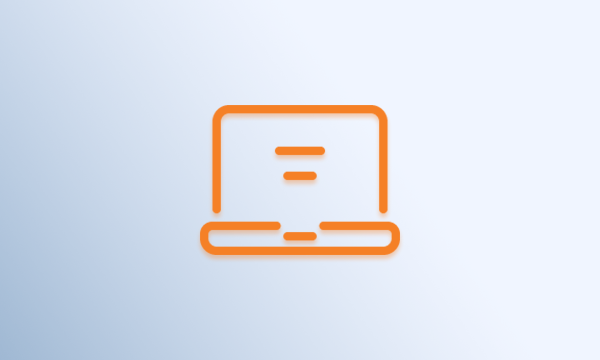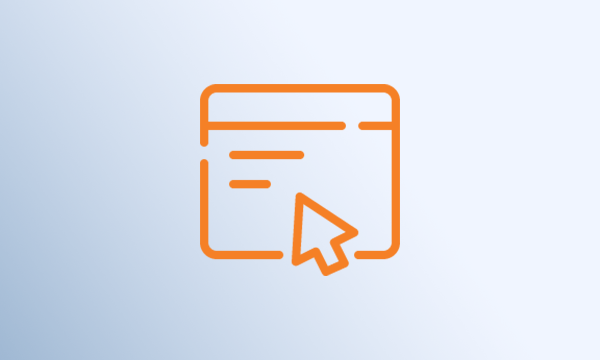Technology Services
The Technology Services team is committed to the delivery of reliable information technology solutions and services to support the educational mission of the University. VSU has enriched its information technology (IT) service offering to provide students, faculty, staff, and administrators with the best information technology environment available for the pursuit of an academic degree, for learning a new skill as a part of life-long learning, extended education program, or career enhancement.
When students, faculty or staff call 804-524-5210 after 5:00pm, our 24 hour support is activated in which a representative is available to support for account access concerns or reporting of any ticket creation, when our onsite staff return the next business day.